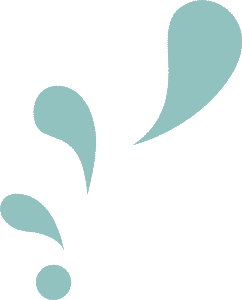HOW TO DOWNLOAD COVERS
TO YOUR IPAD
Your covers will be downloaded from Dropbox. You do not need to login or have an account. *File names used in the tutorials will differ from the files in your download.
Multiple digital covers are provided with your purchase. There are different color/layout combinations. A user guide provided with your purchase can walk you through a cover. If you follow the prompts of the guide, a window will pop up asking you to open a link. Select “Open.”
STEP 1 | CHOOSE YOUR PLANNER
Safari (or your default browser) will open. Tap on “Download” in the popup window. *If you are NOT using Safari and experiencing download issues, try using Safari instead.
STEP 2 | DOWNLOAD YOUR COVER
Tap on the Downloads icon (circle with arrow pointing downwards) and select your downloaded cover from the dropdown menu.
STEP 3 | NAVIGATE TO YOUR DOWNLOAD
Files app will open. Your digital planner covers will be in a ZIP file. Tap on your ZIP file to unzip it. *If you are taken back to the user guide instead, tap on “Done” in the top right corner to see your downloaded sticker file.
STEP 4 | UNZIP YOUR DOWNLOAD
Tap on the downloaded, unzipped file folder to see all your cover files. Save each of them to your iPad or preferred cloud storage.
STEP 5 | FINISH SAVING YOUR FILES