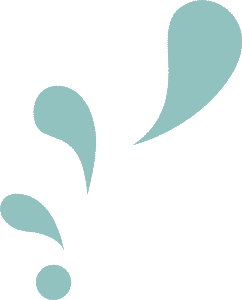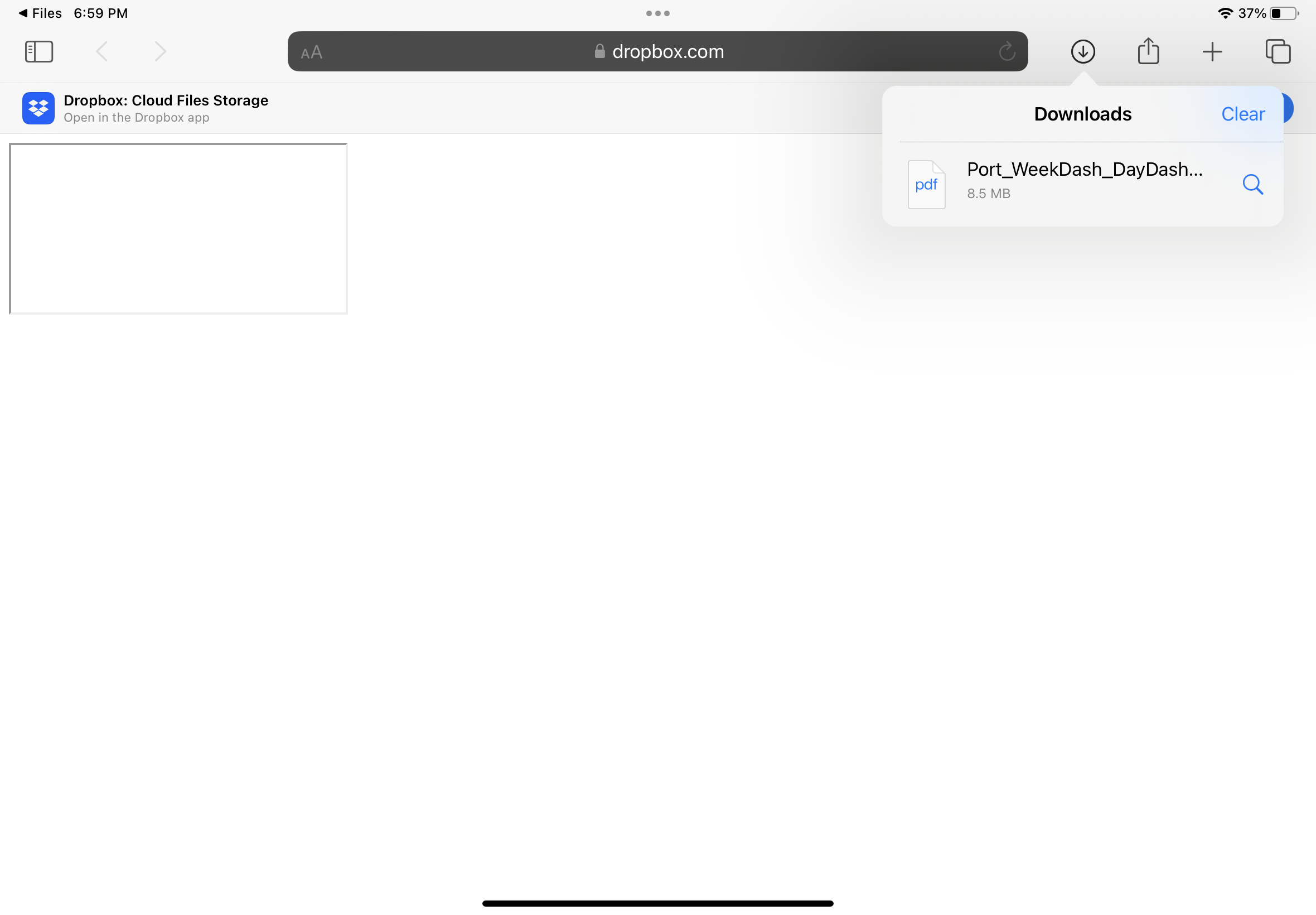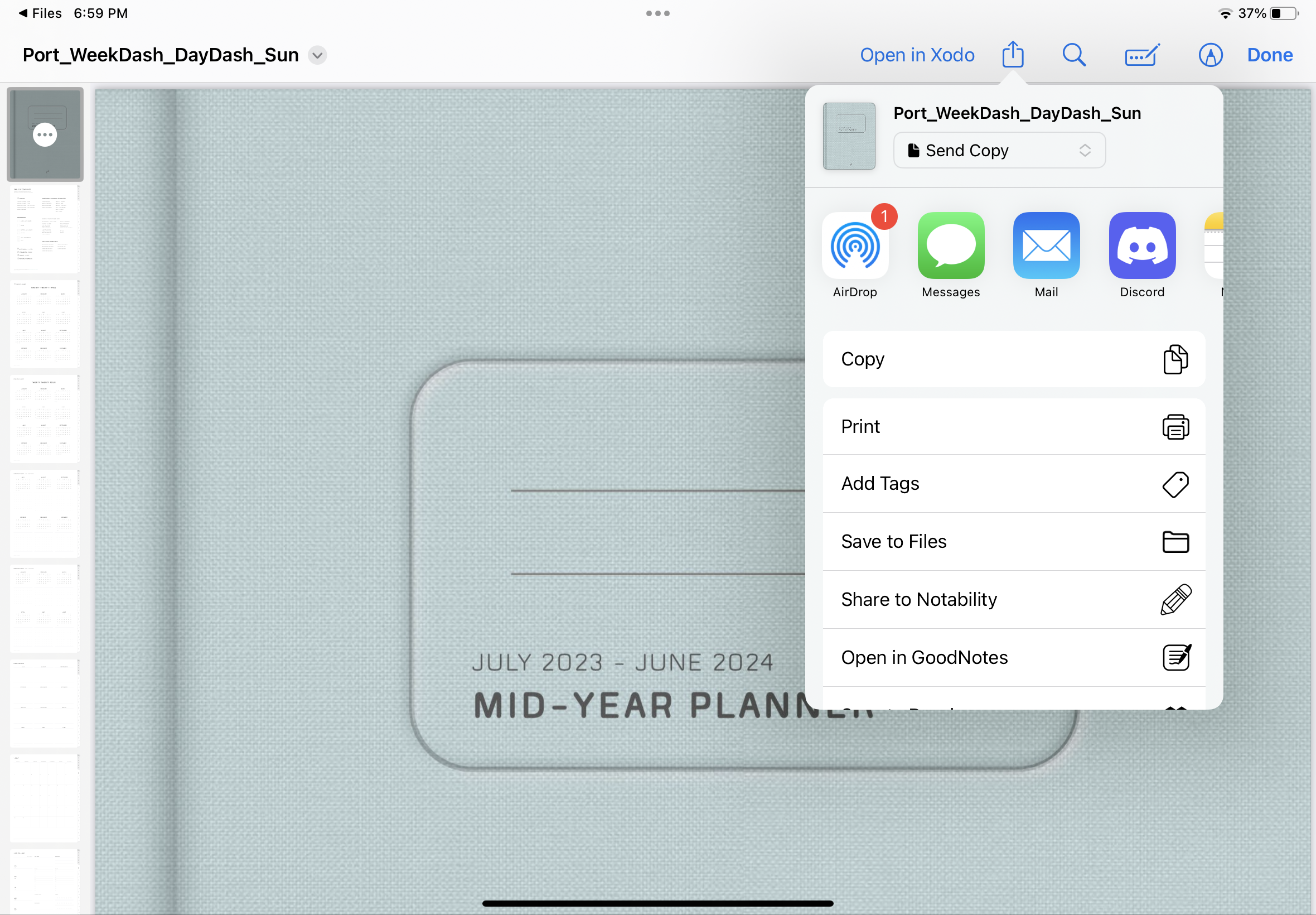HOW TO DOWNLOAD & IMPORT A DIGITAL PLANNER
ON AN IPAD
Your planner will be downloaded from Dropbox. You do not need to login or have an account.
*File names used in the tutorials will differ from the files in your download.
Multiple planners are provided with your purchase, each with different weekly/daily layout combinations. A user guide is provided with your purchase which walks you through picking a perfect layout. If you follow the prompts of the guide, a window will pop up asking you to open link. Select “Open.”
STEP 1 | CHOOSE YOUR PLANNER
STEP 2 | DOWNLOAD YOUR PLANNER
Safari (or your default browser) will open. Tap on “Download” in the popup window.
Tap on the Downloads icon (circle with arrow pointing downwards) and select your downloaded planner from the dropdown menu.
STEP 3 | NAVIGATE TO YOUR DOWNLOAD
Tap on the Export icon (square with arrow pointing up) and from the dropdown menu, select either “Share to Notability” or “Open in GoodNotes” depending on which app you want to install your planner.
STEP 4 | YOUR PLANNER WILL OPEN IN FILES APP
f you select “Open in GoodNotes,” the GoodNotes app will open automatically. Tap on “Import as New Document” in the popup window to import your digital planner into the app.
STEP 5a | GOODNOTES
If you select “Share to Notability,” tap on “Create New Note” in the popup window to import your digital planner into the app.
STEP 5b | NOTABILITY